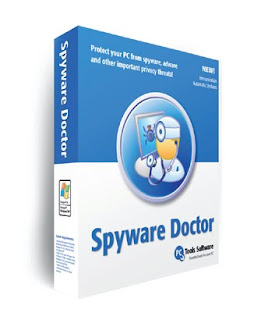Antispyware, also known as PC Antispyware, is a rogue anti-spyware program created by WinTechProtection LTD. Once PC Antispyware installs itself on your computer, it launches pop-ups warning you that your computer is infected with spyware. These pop-ups include a link that you can click on to purchase software that PC Antispyware claims will remove the spyware. This is, however, merely an attempt to steal your money. Rather than purchasing a fake anti-spyware program, remove PC.
End ProcessesStep 1:
Click on the "Start" menu.
Step 2:
Type "tskmgr" into the Search Programs and Files box and press "Enter." The Windows Task Manager opens.
Step 3:
Click on the "Processes" tab.
Step 4:
End each of the following processes. To end a process, right click on the process and select "End Process."
"PC_Antispyware2010.exe"
"Uninstall.exe"
"jugifyryve.exe"
Step 5:
Close the Windows Task Manager.
Delete DLL Files and Registry Entries and Directories
Step 1:
Click on the "Start" menu.
Step 2:
Type "cmd" into the Search Programs and Files box and press "Enter." The Windows Command Prompt opens.
Step 3:
Type each of the following commands into the Windows Command Prompt. Be sure to press "Enter" after each command. These commands will completely remove Antispyware DLL files, registry entries and directories.
"regsvr32 /u AVEngn.dll"
"regsvr32 /u htmlayout.dll"
"regsvr32 /u pthreadVC2.dll"
"regsvr32 /u msvcp80.dll"
"regsvr32 /u msvcr80.dll"
"regsvr32 /u msvcm80.dll"
"rmdir c:\Program Files\PC_Antispyware2010"
"rmdir c:\Program Files\PC_Antispyware2010\data"
"rmdir UserProfile\Start Menu\Programs\PC_Antispyware2010"
"rmdir UserProfile\Application Data\Microsoft\Internet Explorer\Quick Launch"
"REG DEL HKEY_LOCAL_MACHINE\Software\Microsoft\Windows\CurrentVersion\Run\PC Antispyware 2010"
" REG DEL HKEY_LOCAL_MACHINE\SOFTWARE\Microsoft\Windows\CurrentVersion\Uninstall\PC_Antispyware2010"
"REG DEL HKEY_LOCAL_MACHINE\SOFTWARE\PC_Antispyware2010"
"REGE DEL HKEY_CURRENT_USER\Control Panel\don't load wscui.cpl"
"REG DEL HKEY_CURRENT_USER\Control Panel\don't load scui.cpl"
Step 4:
Close the Windows Command Prompt.
Delete FilesStep 1:
Click on the "Start" menu.
Step 2:
Click on the "Search Programs and Files" box.
Step 3:
Search for and delete the following files. To delete a file, right click on the file and select "Delete."
aqamodero.dat
hubeweqa.lib
jatikysup._dll
ofyxodaqa.dat
sahaso.bat
zotys.bin
Uninstall.lnk
kyci.dll
nuxojih.scr
qynomikov.bin
seni.reg yfoneby.db
_scui.cpl
cocefezyj.dl qebykiti.dll
pybisezyr.db
ulycozoho._dll
ekenubes.com